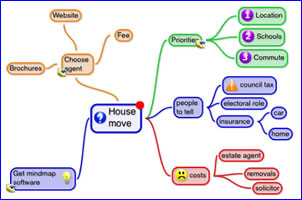 iThoughts, one of the most promising new mind mapping tools for the iPhone and iPod Touch, provides an impressive amount of functionality in a very small package.
iThoughts, one of the most promising new mind mapping tools for the iPhone and iPod Touch, provides an impressive amount of functionality in a very small package.
I recently purchased an iPod Touch and tried out iThoughts, along with several of its competitors. Developed by CMS, iThoughts provides a well-designed, easy-to-use set of tools that enabled me to create mind maps that incorporate icons, notes, links and colors, quickly and easily.
Here’s a look at what’s notable about this remarkable little visual mapping program:
The user interface
iThoughts makes the most of the diminutive iPhone screen. Map elements are added by utilizing two simple toolbars, one at the top and the other at the bottom of the screen. The top one enables you to add a topic at the same level or at the level below the current topic, as well as providing access to an edit menu that enables you to add an icon to the currently-selected topic, change topic shape (rectangle, rounded rectangle and rectangle are supported), create a note or link and change the color of the currently selected topic. The bottom toolbar contains commands for cutting, copying and pasting topics, as well as e-mailing an outline of your map. These toolbars slide out of the way when not in use, enabling you to see more of your map – nice!
You can move the map around the workspace by dragging a single finger across the screen of the iPhone. Zooming in and out is accomplished using the same two-fingered pinch motion supported by other iPhone applications that support zooming.
CMS says that the iThoughts workspace is much larger than the iPhone’s screen; the specs for the program state that it supports a workspace 100x larger than the screen. While most of us will never create a mind map that large on this tiny mobile computing platform, it’s comforting to know that you can create a fairly large map in iThoughts without worrying about running out of space.
Creating a map in iThoughts
To add a topic to your map, you click on the appropriate icon in the top toolbar. An “edit” dialog box appears, and the iPhone’s soft keyboard is displayed over the top of that, enabling you to enter the text for your topic. A “keyboard” button at the top of this dialog box enables you to slide the keyboard out of the way so you can have access to the other edit functions described earlier. This functionality is well designed! When you’re satisfied with the wording and format of your topic, you simply click the “save” button at the top of the dialog box in your topic is added to the map. iThoughts supports multi-line topics. Map branches can be collapsed to free up more room on the screen when working with larger maps.
It’s easy to attach notes to topics in iThoughts. Notes may contain hyperlinks to phone numbers, websites, e-mail addresses and other iThoughts maps. Nice! I like the fact that hyperlinks are positioned within notes, rather than as icons attached to topics. This keeps the visual clutter on the diminutive iPhone screen to a minimum. In other words, the developers made a good compromise for the sake of usability.
To reposition a topic, you select it with your fingertip and then drag it to its new location. Not all mind mapping programs for the iPhone enable you to freely position topics like this. It’s welcome to see that the developers of iThoughts built this capability into the program, because it makes it feel more like a desktop mapping application.
I discovered another way to reposition topics by accident, which I consider to be very cool. First, you selected topic by tapping it with your fingertip. Then, you tap your finger in a blank spot of the workspace where you want your topic to be moved. A target appears at that location. When you tap the target again the selected topic moves to then new location. It’s a very simple, very easy way to rearrange topics in your map!
In addition, you can cut, copy, paste and merge topics.
Exporting your map
iThoughts can import and export to FreeMind and OPML (text outline) formats. You upload and download maps between your iPhone and your computer using what seems to be an unusual workaround. To transfer a map out of iThoughts, you first tap on the “transfer” button. This converts your iPhone or iPod Touch into a “mini-web server.” The program displays a URL, which you need to type into address bar of your PC’s web browser. This displays a simple web page with links to the maps on your iPhone. You click on the map you want, and select “save as” to save the file locally on your Mac or PC. To upload a map from your computer, select “browse” or “choose file” on the web page, browse for the FreeMind or OPML file you want and click “upload.” Why not just e-mail the map to yourself? Because apparently the only types of files that Apple will allow the iPhone to send as attachments are JPG images.
Conclusion
iThoughts is the best mind mapping program for the iPod Touch but I have seen so far. I was pleasantly surprised at how many features they managed to fit into this tiny mobile computing platform, and how well designed the user interface is. It behaves much like you would expect a desktop mind mapping application, which is great!
I love it when I review a software program and I discover some cool new feature that nobody has thought of before; that was the case with the ability to “target” the desired destination when moving map topics. Great job, CMS!
iThoughts is available in the Apple AppStore (accessible from your iPhone or iPod Touch); the cost is US$6.99. You can also learn more about this promising mind mapping application by visiting the iThoughts website.

Leave a Reply