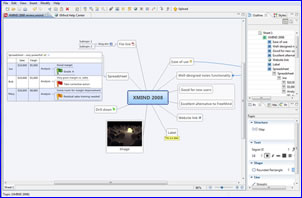 Last year, the developers of XMind stunned the visual mapping world when they decided to offer a free, open-source version of their mind mapping software. In doing so, they created an excellent alternative to FreeMind, the popular open-source mind mapping application that leaves much to be desired, in my opinion. With the release of XMIND 2008, its developers have created a very impressive mind mapping program that will please newbies to visual mapping as well as experienced mappers with its ease of use and amazing flexibility.
Last year, the developers of XMind stunned the visual mapping world when they decided to offer a free, open-source version of their mind mapping software. In doing so, they created an excellent alternative to FreeMind, the popular open-source mind mapping application that leaves much to be desired, in my opinion. With the release of XMIND 2008, its developers have created a very impressive mind mapping program that will please newbies to visual mapping as well as experienced mappers with its ease of use and amazing flexibility.
One of XMind’s biggest assets is its ease of use. When you first open the program, you’re greeted by a clean interface that conforms to most of the popular norms of mind mapping software today: a horizontal toolbar above the workspace and tabbed dialog boxes to the right of it where you can handle many common tasks, such as changing topic shapes and colors, adjusting topic text font, style and color, changing the map’s structure. The program is designed with extensive support for right-click commands, which I really like, because you can accomplish common tasks within the map workspace, eliminating the need to make trips to the program’s main toolbar and the tabbed sidebar (please click on the image above to view a larger version of a typical map produced using XMind 2008).
XMind supports a variety of fishbone, radial mind map, organizational chart, tree and logic chart formats. The fishbone diagram format makes XMind especially unique; to be best of my knowledge, it’s the only mind mapping program that’s capable of producing this type of diagram, which is used for cause and effect analysis. It can be used to depict a series of activities in a time sequence, and how the whole project is impacted by different milestones on the schedule.
XMind’s dialog boxes are context sensitive; if you select a topic, tabs that are appropriate to tweaking the appearance of topics are displayed. If you click on a blank area of the workspace, then XMind displays commands for changing the map’s background, map legend and other making other map-level adjustments.
Creating a map in XMind
Creating and manipulating map topics in XMind is very straightforward: You can add topics using a toolbar command, the program’s drop-down “insert” menu or using the insert key – the de facto standard for many mind mapping programs. The program supports other keyboard shortcuts for quickly adding topics to your maps. If you press the Enter key twice after typing in topic text, the program will save your topic and open another one at the same level of your mind map. This makes it easy and convenient to add a large number of topics to your map very quickly. Clicking the Tab plus the Insert key creates a subtopic of the current topic. Shift + Enter creates a topic on the same level, but before current topic. And Ctrl + Enter creates a parent topic of the current topic. These commands make XMind ideal for recording ideas in a group brainstorming session.
XMind automatically positions topics. If you want to override that, the program gives you several options. If you hold down the ALT key while dragging a topic (in Windows), that topic will remain where you drop it. If you hold down the CTRL key while dragging a topic, XMind will create a duplicate topic at the same level of your map as the source topic. Finally, if you hold down the Shift key while dragging a topic, it will be moved to its new position as a floating topic. I really like this simple and flexible approach; I found it to be very intuitive.
When you add a note to a topic in XMind, the notes window appears as a pop-up – a much more efficient use of screen real estate than most programs, which open a window pane that extends along the entire bottom of the workspace or to the right of it. When you’re done typing your note, simply click in another area of the workspace, and the note closes automatically. Easy and simple! If you’re working with longer blocks of text, you can click an “edit in notes view” command that closes the pop-up and re-opens the notes in a pane below the workspace. XMind’s note functionality includes text formatting, text alignment, indenting, color and note background color – just the essentials.
You can also add relationship lines and boundaries to topics in XMind 2008. I had a little bit of a problem getting a relationship line to not overlap another map topic; the program allows you to drag a handle to adjust its shape, but only up to a point. Also, when I tried to surround two contiguous topics with a boundary, it overlapped the map’s central topic. I couldn’t figure out any way to prevent that from happening, until I added more first level topics to the map, and the overlap resolved itself.
“Spreadsheet topics” open up new possibilities
One capability that makes XMind somewhat unique – especially at its “free” price point – is the ability to create map topics that are spreadsheets. This dramatically expands the type of information that an XMind map can contain. To create one, you simply right click on the topic and select the structure/spreadsheet option. A small colored bar chart appears next to the topic name, with a plus sign that indicates you can click on it to expand the spreadsheet view. The program initially creates a 2 column by 2 row spreadsheet, but you can add columns and rows as needed. The procedure to do this was a little hard to understand at first, but once I got the hang of it, I was fine. I was able to rearrange columns by dragging and dropping them – nice!
What’s really remarkable about spreadsheet cells is that they can contain complex structures – such as a topic plus several connected sub-topics (see the map image above for an example of this). When I was playing around with XMind 2008, I was able to create a spreadsheet that analyzed the performance of 3 imaginary salespeople. I created columns for sales and margin, plus a third column that contained mini-maps with my conclusions about each person. This ought to open up a whole range of new possibilities for business mapping.
I’d recommend several improvements, however: first, the process of adding new rows and columns needs to be made easier; a right click command, perhaps? Also, it would be nice if you could perform simple math functions on cells – creating a total of the values contained within a column, for example. Otherwise, this part of XMind 2008’s functionality was quite impressive.
Flexible handing of attachments
You can attach a file to an XMind topic in two ways: The first, the more conventional approach, is to right click on the topic and select the “insert attachment” command. An icon appears next to the topic to show that it contains an attachment – much the same way as almost every mind mapping program handles this functionality. Here’s where it gets good: Attachments can also be dragged and dropped onto an XMind map. If you drag them to a topic, they become a subtopic of the topic you selected. They, in turn, can also have subtopics, which enables you to create some surprisingly complex map structures.
Files that are dragged and dropped into an empty part of the map workspace become floating topics. In both cases, they behave just like ordinary topics: you can edit the document name displayed in the map, change its color and style, and so on. Very cool! All attachments travel with XMind files during distribution and sharing, so that anyone you share your maps with will be able to view their attached file assets.
When you are sharing your maps with others, they can select the attachment topic, right click to open the context menu, and then select “open attachment” or “save attachment as” commands, depending upon what they want to do with it.
Drill down
Some mind mapping programs enable you to “focus in” on a topic – so that only it and its sub-topics are displayed. This can be especially useful if you have ADD tendencies (which I do), which can cause you to be easily distracted. This functionality enables you to temporarily eliminate the rest of your map from view, so you can focus upon fully developing that part of your map. When you’re done, you can return to the full map view. I was pleased to learn that XMind supports this functionality, which it calls “drill down” and “drill up.”
One thing that makes XMind’s implementation unique is that when you are drill down into one section of your map, you can create floating topics that are only visible in that view. In other words, when you return to the full map view, those floating topics no longer appear. The developers of XMind say this technique can help you to reduce the overall complexity of your overall mind map, while displaying a lot more detail at its lower levels.
I tried this, and it worked really well. I drilled down to a first level topic, created two floating topics and then drilled back up to the full map view. When you’re in drill down mode, your central topic displays an upward pointing arrow next to the topic text, which you can click upon to take you back to the full map view – very convenient. After I returned to the full map view, the topic I had been working with displayed a green downward pointing arrow, which indicates that more content is nested within it. Once again, you can click on the arrow to access the drill down view of that topic.
What’s in XMind Pro?
In addition to the free, open-source version of XMind, a Pro version is also available, which adds task management, project management and presentation capabilities. In addition, you can export maps created in XMind Pro to PDF, Microsoft Word, PowerPoint, MindManager and FreeMind. The free version can only export to HTML, image files, text and FreeMind map format. XMind Pro is priced at US$49.00 per year or $6.00 per month – very affordable if you need these features.
Conclusion
Ever since XMind appeared on the visual mapping scene several years ago, I have been impressed with the great strides that its developers have made in improving the program. XMind 2008 shows a surprising level of maturity in its feature set, and a remarkable attention to maximizing usability and flexibility. With few exceptions, the program behaves exactly as I would expect it to – and, more importantly, it’s very user-friendly to people who are just getting started with mind mapping software. XMIND 2008 could easily fetch at least US$100-200 based upon its rich feature set, but amazingly its developers are giving it away. You can download it here.
In the free end of the mind mapping software market, XMind 2008 absolutely trounces FreeMind in every aspect of its functionality. If you’ve been thinking about dipping your toes in the water of visual mapping, I can’t think of a better program to recommend as your starting point than XMind 2008.

Leave a Reply