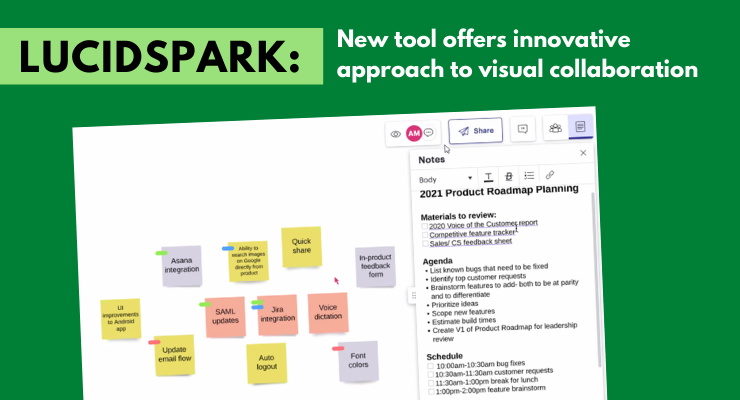 As the global pandemic continues to force teams to develop new practices and processes for working remotely, their tools must also evolve. A case in point is Lucidspark, a new web-based whiteboarding tool recently launched by Lucid, the developer of the popular web-based diagramming tool Lucidchart.
As the global pandemic continues to force teams to develop new practices and processes for working remotely, their tools must also evolve. A case in point is Lucidspark, a new web-based whiteboarding tool recently launched by Lucid, the developer of the popular web-based diagramming tool Lucidchart.
Compared to sophisticated, note-based collaboration tools like Mural and Miro, Lucidspark offers a simplified, well-designed experience that enables small teams to quickly get up to speed brainstorming, developing their ideas and taking action on them.
A clean and intuitive workspace
When you first open Lucidspark, what you immediately notice is that it shares a workspace with Lucidchart. A dialog box welcomes you to begin brainstorming using the Lucidspark toolset.
Here, you begin to see Lucid’s emphasis on user experience design. Some users aren’t comfortable staring at a blank workspace, for example. For them, Lucidspark offers to open one that already contains a simple brainstorming project. It also gives you the option to open a 60-second video overview of the application. Both options do a great job of orienting new users to the Lucidspark experience.
On the left side of the workspace, a simple 6-button toolbar gives you access to the application’s brainstorming tools – sticky notes, 16 types of shapes, a connector line tool and a pen for freehand drawing.
Note formatting is done via a pop-up menu that appears when you have a note selected. It enables you to change note color and shape, adjust the font and formatting, add links, emojis, tags and comments to them. This keeps the workspace clean and unintimidating while you’re brainstorming, yet gives you plenty of options when you’re ready for them.
You can quickly add ideas to the Lucidspark canvas in several ways. Simply drag and drop a shape into the workspace. Once you’ve selected a shape, you can simply double-click in a blank area of the canvas to quickly keep applying it.
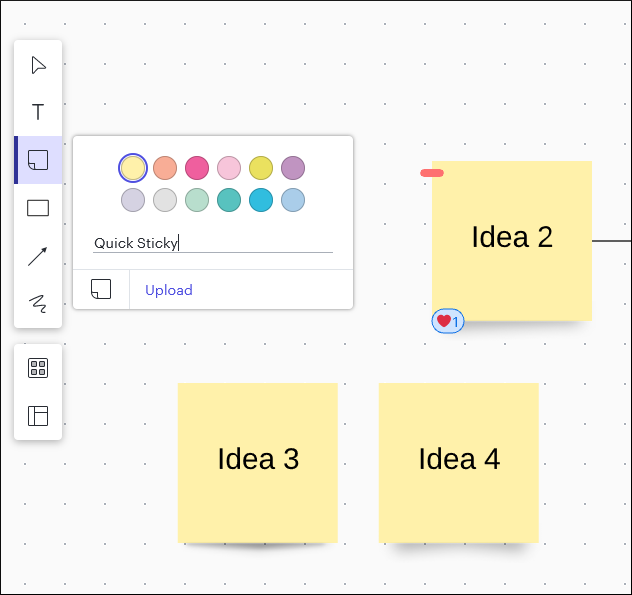 In addition, a “quick sticky” option on the sticky note flyout menu gives you a form field where you can add an idea, hit the enter key, add another one, add it to your board using the enter key, and so on. This enables you to capture a large number of ideas quickly, with a minimum of friction.
In addition, a “quick sticky” option on the sticky note flyout menu gives you a form field where you can add an idea, hit the enter key, add another one, add it to your board using the enter key, and so on. This enables you to capture a large number of ideas quickly, with a minimum of friction.
A line tool enables you to quickly connect notes into simple processes, while a freehand drawing tool gives you a powerful way to add emphasis to key ideas. What’s cool is that it replicates the experience of using a fat colored marker on paper.
A pop-up notes panel on the right side of the workspace gives you a place to display a meeting agenda, checklist or key takeaways from your team meeting. It’s ideal for orienting new users to the Brave New World of digital whiteboarding. It’s also a great place for reminders, side notes and ancillary information that you don’t necessarily want to capture in your workspace.
To the best of my knowledge, Lucidspark is the only tool of its type that offers a notes panel like this.
Finally, Lucidspark enables you to keep your workspace neat with a variety of tools to organize objects on your canvas. You can use alignment guides to align them relative to each other, snap them to a grid and distribute them horizontally or vertically.
Templates speed your work
Lucidspark provides you with a library of 26 diagram templates to help you accomplish common tasks faster – everything from mind maps and 2×2 matrices to empathy maps and kanban boards. It may not be as comprehensive as some competing tools, but it covers all the essentials.
Note to the developer: Add the ability to save your existing boards as new templates!
Because Lucidspark provides an infinite canvas, a single board can contain multiple templates. This enables you and your team to have a wide-ranging brainstorming session, without having to create a new board for each exercise.
Synthesizing your ideas
Lucidspark offers a well-designed set of tools to help you organize and prioritize your ideas – and even makes it fun in the process! For example, it allows you to add emoji reactions to notes.
Tags enable you to add labels and identifiers to your notes to help you categorize your ideas. In addition to giving each tag a text label, you can assign a color to it – which helps you to see at a glance which of your ideas contain a specific. Within the tags dialog box, you can easily edit your existing tags and even change the order in which they’re displayed – so you can find the most important ones quickly when you’re applying them.
Here’s where it gets very cool: Lucidspark offers a quick tag option. When enabled, you can simply use the tab key on your keyboard to cycle through each note on your board and add tags to it. This eliminates the need to manually select each note using your mouse to apply tags. Nice!
A revolutionary approach to containers
Another smart tool for organizing your ideas is containers. They function similar to the way they do in other note-based visual brainstorming tools – as a way of visually grouping related notes together within rectangular borders.
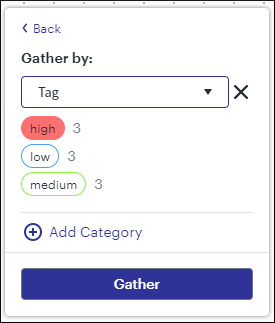 But Lucidspark takes this idea several innovative steps farther: It gives you the ability to automatically group your ideas into containers based on their attributes, such as a specific emoji reaction, color, tag or keyword. It uses a “gather” tool to do this, a dialog box that enables you to select one or more criteria for grouping your notes together in meaningful ways.
But Lucidspark takes this idea several innovative steps farther: It gives you the ability to automatically group your ideas into containers based on their attributes, such as a specific emoji reaction, color, tag or keyword. It uses a “gather” tool to do this, a dialog box that enables you to select one or more criteria for grouping your notes together in meaningful ways.
The first time I saw this demonstrated, it blew me away, because it has the potential to be a huge time-saver. In other visual brainstorming tools, you must manually select and drag notes into containers to visually group them. If you have a lot of ideas, that can be very time-consuming
But it gets even better: Lucidspark also offers a sort tool that automatically groups notes into containers based on their tag or color. The application not only creates new containers for each tag, it also adds titles to them based on the text of the tag.
For example, let’s say you and your team used Lucidspark to generate and capture a large number of ideas. Next, you created tags called “high priority,” “medium priority” and “low priority” and used them to rate each idea. You could then use the sort tool to automatically group them into containers automatically titled as “high priority,” “medium priority” and “low priority.”
Once again, this is one of those capabilities that makes me wonder, “Why didn’t anyone else think of this before?”
Not only that, but Lucidspark adds several other small but intelligent touch to containers: First, it assumes that a rectangular region isn’t the only way in which you may want to group your notes. It also gives you the option of a pair of side-by-side vertical boxes and a four-quadrant grid.
Also, Lucidspark automatically creates a narrow title region at the top of each container where you can give it a name. I can’t even begin to tell you how fussy this process is with other tools – especially trying to give each of them a consistent look and placement relative to each container. Anal retentive visual thinkers, rejoice!
Team collaboration tools
Like other tools of this type, Lucidspark enables teams to simultaneously brainstorm and add ideas to a shared canvas. You can assign note colors to your team members so you can track who contributed each idea. But here’s a cool touch: as the session facilitator, you can display a legend in your view that helps you visually keep track of the color you assigned to each of your contributors – nice!
Another cool admin tool is the ability to “follow” individual collaborators around the workspace as they add content to it. If you want to have all of your collaborators focus on a specific section of the canvas, you can use the “call others to me” command. Simply put, it forces your collaborators to see your view of the workspace and follow your work on the page.
In a sense, it’s as if you’re “presenting” your view of the board to them, which is ideal if you want to create a guided experience for your collaborators.
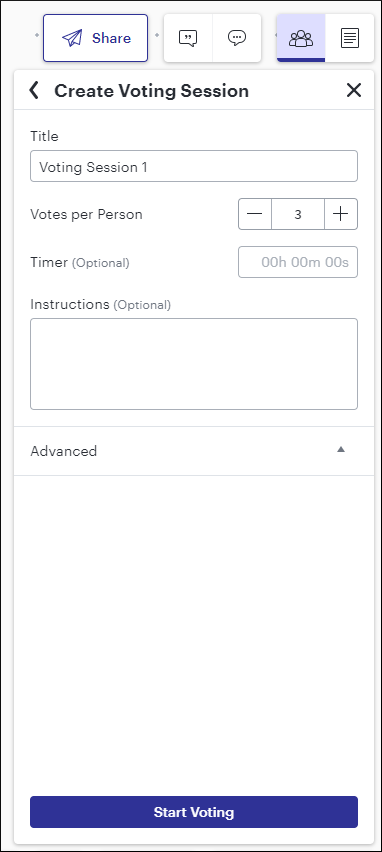 When you’re ready to solicit feedback from your collaborators, you can set up and run a voting session. You can easily customize the total number of votes each collaborator has to allocate to his or her favorite ideas. You can also enable multiple votes per object and set a time duration for voting. After it expires, voting ends. This is useful whether you and your team members are on the board at the same time or if you’re working asynchronously (each of you contributing independently to it, at different times).
When you’re ready to solicit feedback from your collaborators, you can set up and run a voting session. You can easily customize the total number of votes each collaborator has to allocate to his or her favorite ideas. You can also enable multiple votes per object and set a time duration for voting. After it expires, voting ends. This is useful whether you and your team members are on the board at the same time or if you’re working asynchronously (each of you contributing independently to it, at different times).
Lucidspark also offers a chat feature, so you can converse with your collaborators when you’re both editing a board. The chat button only appears if there are other collaborators on the board at the same time as you. Simple, but effective.
You and your team members can also add comments to notes and other objects on your boards. If you need to get a collaborator’s attention in a comment, you can @mention them – similar to the way you can do so in Slack, Google Chat and other text-based collaboration tools. Nice attention to detail!
Lucidspark gets a lot of the little usability details right. Here’s another example: If you’re adding a comment but have lost track of which note or object it’s associated with, you can simply click on a small map pin icon in the comments window to immediately locate it on the board. This is especially valuable if you’re working on a large, complex board with many ideas.
Sharing your ideas with others
You can also share your Lucidspark boards with guests outside your team, ideal for consultants who want their clients to provide input or feedback on their ideas.
Guests don’t need to have a registered account to collaborate with you. This is similar to the way that other visual collaboration tools work. It’s nice to see that Lucid has enabled this level of access and collaboration in its first iteration of Lucidspark.
You can share your boards via a sharable link, and can even specify that your guests be taken to your current view of the workspace. That’s ideal if you want them to focus on a specific section of a large, complex board. Lucidspark gives you four levels of sharing permissions, which is nice.
Turn your ideas into action
One of the challenges that teams face is converting their boards full of ideas into plans and actions. This is one area where Lucidspark has a distinct advantage. It enables you to easily export your boards into Lucidchart for further development and refinement into processes, timelines, visual canvases and more. You can also import your existing Lucidchart documents into Lucidspark.
Conclusion
Lucidspark has entered a very crowded niche – note-based visual collaboration tools – that already offers teams a variety of mature, well-designed tools. This is not the time to build a “me-too” product.
Fortunately for us, that is NOT what Lucid has done. This Utah-based developer’s consistent focus on simplicity, exceptional usability and innovation has made it remarkably successful during the last decade. It’s why Lucidchart is the preferred diagramming tool of millions of businesspeople, entrepreneurs and students worldwide. You know from reading my reviews that I’ve always been a big fan of their work.
Lucid has succeeded in bringing some innovative new ideas and functionality to the visual collaboration space with Lucidspark. It’s obvious that a lot of deep thought, user input and attention to detail went into its creation.
Lucidspark’s simple design and superior usability make it an excellent choice for facilitators who want to provide teams with a toolset they can start using immediately, with little or no learning curve.
If you’re thinking of investing in a visual collaboration tool for your teams, then you owe it to yourself to investigate Lucidspark.
Pricing for Lucidspark is economical: $9 per user per month for small teams or as little as $7.95 per month for individuals. Enterprise packages are also available.

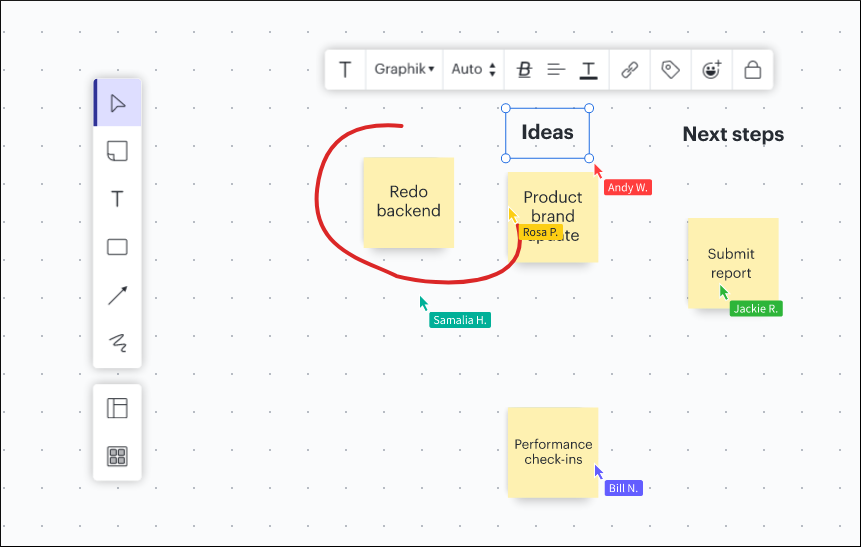
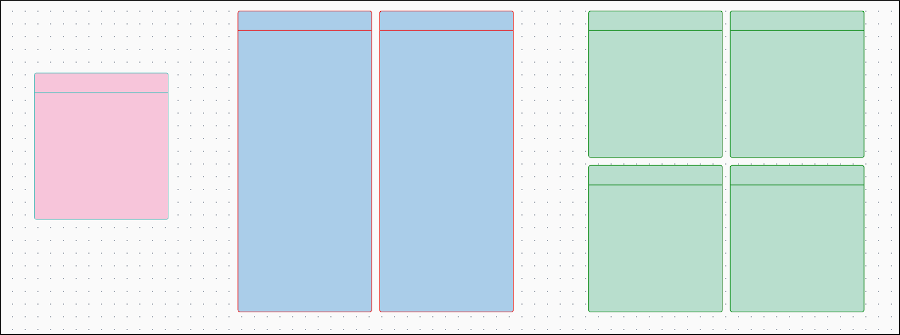
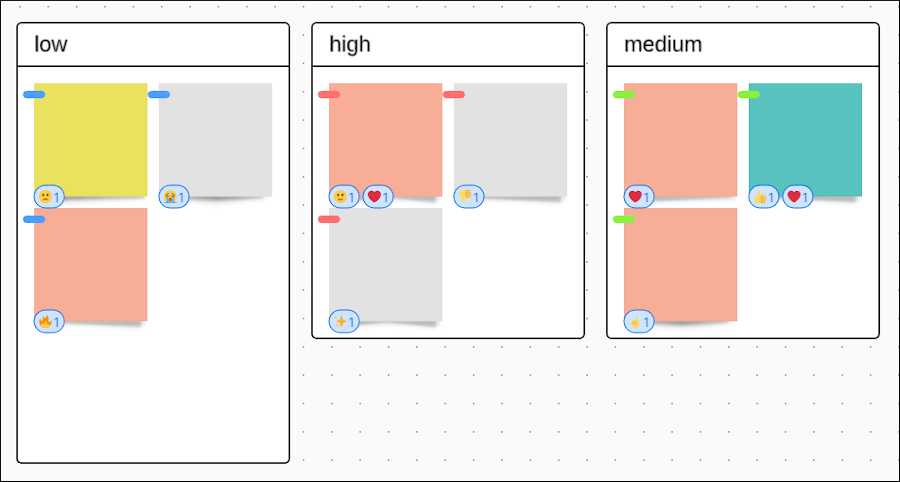
Leave a Reply