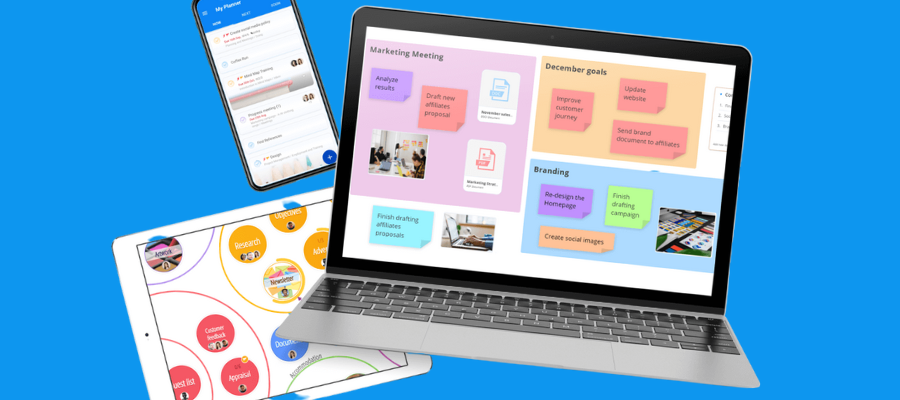
Since OpenGenius transitioned from iMindMap to the cloud-based Ayoa in 2019, this application has gone through a major evolution. It now supports not only mind mapping but also whiteboarding, task boards and online chat – a true collaboration platform for the age of remote and hybrid work.
Perhaps the most exciting, recent development in Ayoa is the launch of GenerateIdeas.ai – an AI engine that enables you to generate more and better ideas. More details on this to come soon! (https://www.ayoa.com/ourblog/discover-the-genius-way-to-mind-map/)
I recently took a closer look at how Ayoa has evolved during the last two years. Here’s what you need to know about this impressive platform.
Mind mapping
One of the things I immediately noticed about Ayoa is that its developers appear to be paying very close attention to the needs of its users. This is reflected in the way its mind mapping tools are structured. It supports three styles of minds maps:
Speed maps: This traditional style is structured with topics that are automatically evenly spaced. It’s designed for someone who wants to record their ideas quickly without worrying about fussing with topic placement, line shapes and other minutiae.
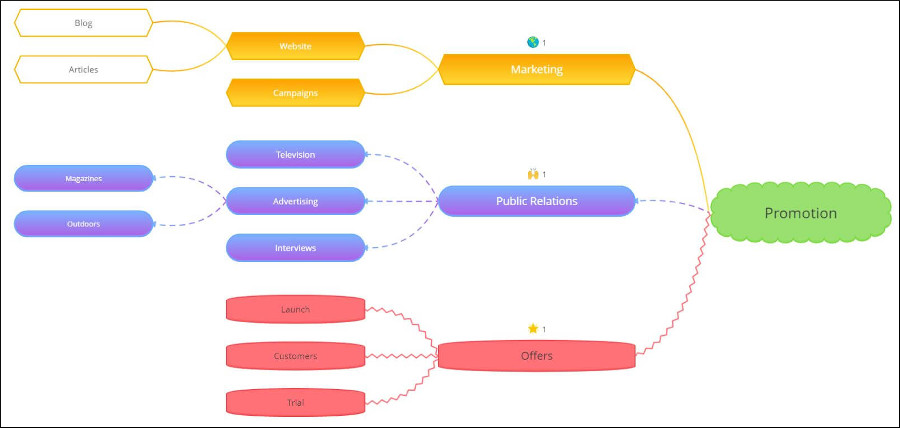
Organic maps: Ayoa also enables users to create organic mind maps, in which topics are connected via tapering, curved lines. They can be freely positioned and lines can be re-shaped as needed. This map style mimics the types of maps you could produce using Ayoa’s predecessor, iMindMap.
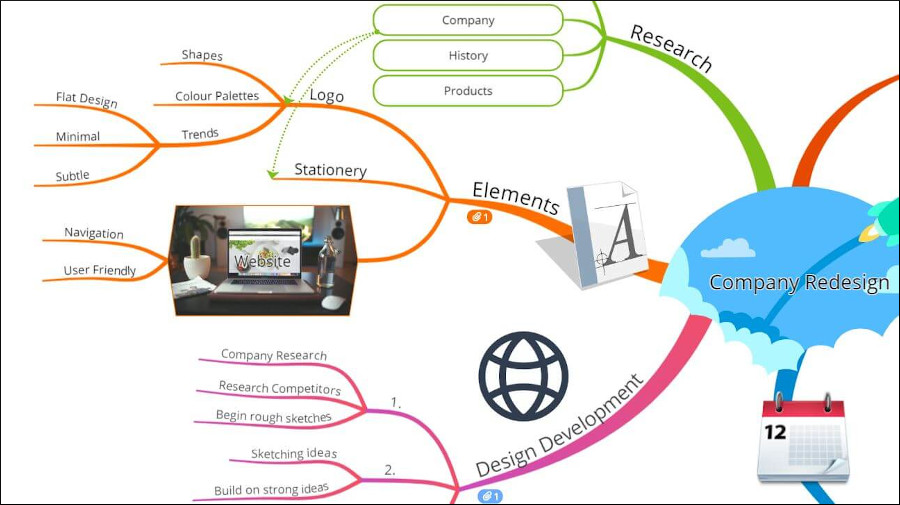
Radial maps: The third map style Ayoa supports is radial maps, which consist of a series of concentric circles that represent topics and subtopics. When Ayoa first introduced this unique style of visual diagram two years ago, I wasn’t that impressed with it. But it has evolved quite nicely.
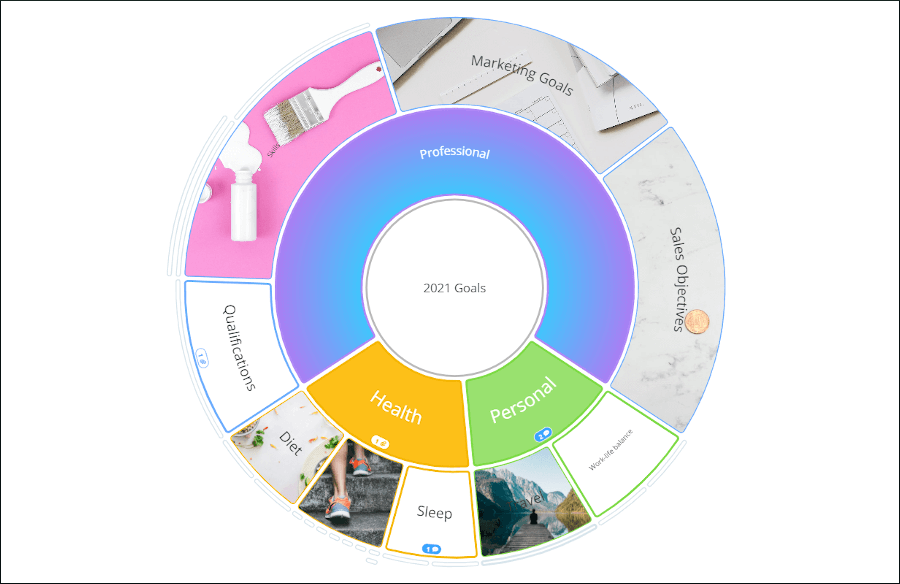
When you select a topic, the radial map automatically spins around to place it at the 6 o’clock position (at the bottom of the map). It also offers another unique capability that most other mind mapping tool developers gave up on years ago: focus in/focus out.
The idea is simple but profound: When you focus in on a selected topic, the rest of the mind map disappears from view. It acts as if the topic you selected is the central topic of the mind map. You can then add subtopics and other enhancements to it, free of distractions. When you’re done building out that section of the map, simply “focus out” and the rest of the map reappears, including the content you just added. It’s an excellent way to control information overwhelm.
I’m very excited to see that Ayoa offers this capability in radial view. I’d love to see it added to the speed map and organic views, too!
Unsplash integration: Adding images to your mind maps is easy and creative thanks to Ayoa’s integration with Unsplash, a growing collection of colorful and creative images that are one step above stock images. Rather than going to Unsplash.com, locating and downloading an image and then adding it to your mind map manually, Ayoa streamlines the whole process by enabling you to search for Unsplash images within Ayoa. Nice!
Topic comments: One of the core elements of Ayoa is collaboration. That’s why you cannot only add notes to topics but also comments. You can tag coworkers in them using the @ symbol and their name so that they are automatically notified. The fact that you can do this at the branch level enables a deeper level of collaboration around specific, focused topics – not the entire mind map. Very helpful!
Idea Bank: Nearly every mind mapping application enables you to create floating topics. This is useful if you have come up an idea, but aren’t quite sure where it fits within your mind map’s structure.
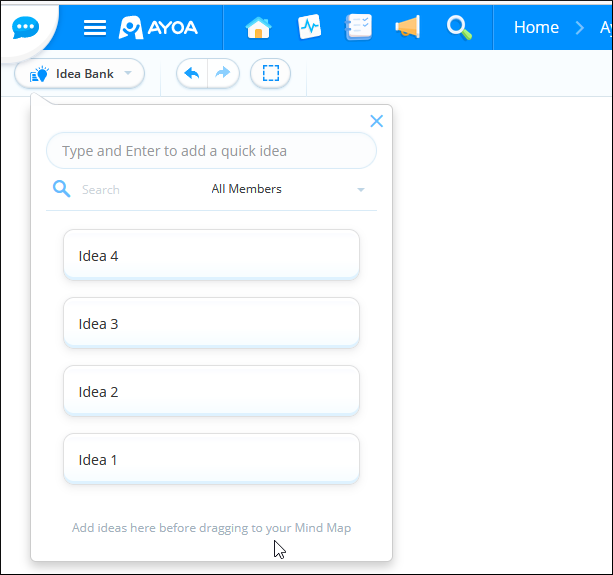
Ayoa takes a more structured approach to this by providing an Idea Bank, a small window in the upper left corner of the workspace that can be toggled on and off. When it’s displayed, you can type your unstructured ideas into it. Each idea is captured as a separate object in a list format. If you decide to add any of them into your mind map, you can simply drag and drop them into place. I think this is a very useful bit of functionality, especially since I am in idea-focused person!
Voting: Once again, this feature is an enhancement to the collaborative capabilities of Ayoa. Its version of voting is a simple thumbs-up or thumbs down icon that can be added to individual topics. In the future, it would be wonderful if Ayoa supported dot voting. In this approach, each collaborator is given a certain number of dots that they can assign to the ideas they like the most. If they really like an idea a lot, they can give it multiple dots. That’s a more granular approach to determining which ideas are the most popular with your team. Still, thumbs up/thumbs down is a good start.
Brainstorm solo: if you’ve ever participated in a group brainstorming session using a collaborative tool, then you understand that it can be a manic environment. You see other people’s cursors flitting around the screen as they add new ideas. It can be very distracting.
Ayoa’s developers decided to do something about that. When you enter brainstorm solo mode, you no longer see what your collaborators are doing. You only see the new ideas that you’re adding to the mind map. When you turn off brainstorm solo mode, your ideas are added to the map and you see everything that your teammates have contributed during the interim.
OpenGenius says this feature helps teams to avoid the group dynamic of “brutethink” – the tendency for participants to fall into line with each other’s ideas. It’s easy to see how this unique feature can lead to a greater variety of ideas. Very useful, in my opinion!
Live share: This is another very useful and innovative enhancement to group presentations. When it’s turned on, it forces all participants’ screens to “follow” the presenter’s view. The developer says this helps to keep everyone on the same page. It’s different than screen sharing, in which everyone is viewing the same mind map. But they may be looking at a different section of it than the presenter is focused on, causing them to feel lost or distracted.
With live share turned on, everyone shares the same view of the mind map as the presenter. However, they can still add topics and comments to the map at the same time. I see this as being most useful for large mind maps, where it’s not possible to show the entire mind map on screen at once (if you tried, it would be too small for anyone to read). It creates more of a guided experience for presenters and teams, which should be really valuable.
Presentation mode: In recent years, nearly every mind mapping tool developer has adapted the “snapshot” model of preparing presentations from mind maps. In other words, you create static slides by screen individual topics to build a presentation. I have never been a fan of this approach because it causes people viewing the presentation to lose context. They can’t see how the individual, isolated topics fit in with the overall mind map. Participants lose their sense of the “bigger picture.”
I prefer the “old-school” way of presenting mind maps, in which the presenter can “fly” from one topic to the next using animation. It’s much easier for participants to follow the topic-to-topic progression and to see how each topic is related to the overall mind map. This type of presentation mode also more visually engaging, in my opinion. I’m very pleased to report that Ayoa uses this approach for its presentation mode!
Task boards
Several years ago, OpenGenius was one of the first developers to offer a visual task management tool. Like the rest of Ayoa, it has undergone a significant evolution during the last several years. Ayoa now provides three views of tasks: canvas, which employs a series of circles to represent categories and tasks;workflow, which resembles a kanban board; and timeline. Like the rest of the Ayoa suite, team members can collaborate within task boards. Each person can utilize their preferred view – even if they’re working on the same board at the same time. Nice!
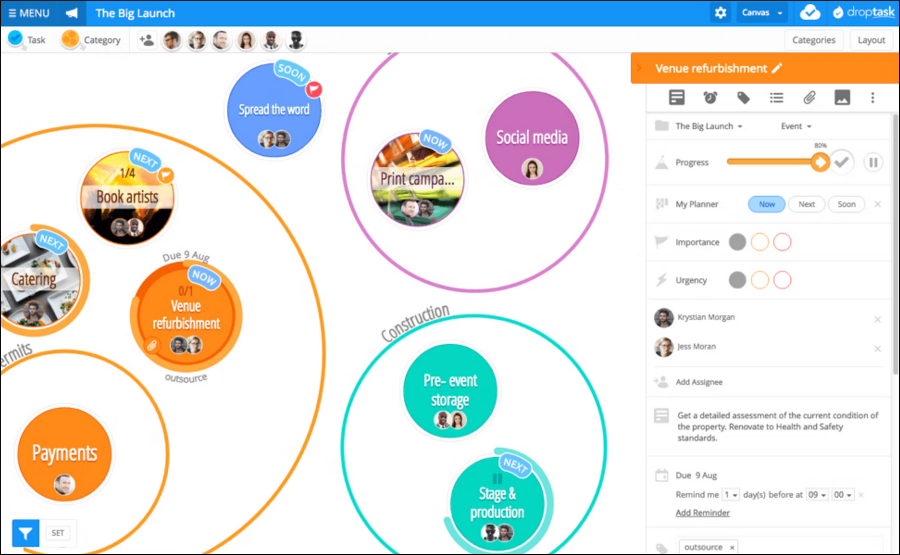
Adding a new task is simple: Simply double-clicking a blank area of the workspace and a new circle appears where you can enter your task. It starts life as in uncategorized task, but can easily be dragged and dropped into larger circles that you’ve designated as categories.
Clicking on a task opens up a side panel on the right side of the workspace that displays task details, such as who it’s assigned to, start and end dates, percentage completion and more. As you move the slider for percentage completion, a ring appears within the circumference of the corresponding circle, giving you of convenient visual indicator of task status. Very cool!
As with other parts of the Ayoa toolset, you can easily add notes and comments to tasks within this view. You can also add checklists within individual tasks, which gives you another level of granularity to track sub-tasks without causing a lot of visual clutter on your task board. As you check off items, Ayoa displays the total number of items on the list and the number that have been completed. Nice!
Finally, the filter button provides many options that enable you to simplify your view of your tasks and focus on those that matter the most to you.
Workflow view: This is basically a simplified Gantt timeline, with shaded horizontal bars to indicate the start and end dates of tasks. This view is interactive, which means you can drag-and-drop these lines to reflect new start and end dates. You can also set up dependencies with other tasks.
One final note about Ayoa’s task management capabilities: The mind map and whiteboard views include a taskbar pop-up that enables you to attach a task board from within these other applications. So while you are thinking and planning, you can also be starting to build list of tasks which can be further built out in the task board view. Awesome!
Whiteboard
Since we last looked at the then-new Ayoa whiteboard last year, it has added multiple templates for brainstorming and planning, including some of CEO Chris Griffiths’ brainstorming techniques. The whiteboard view also now accommodates multiple shape and color options, checklists, images and text blocks.
Most recently, Ayoa added support for documents – a live document editor that can be placed within the whiteboard that enables users and collaborators to express more lengthy information within a “container.” It supports rich text formatting and gives individuals and teams another tool to truly make the whiteboard their own.
Flowchart: The whiteboard view now includes a set of flowcharting tools with numerous shape, image and icon options. It enables you to place a flowchart as an object within your whiteboard, where it can be manipulated and commented on like any other object.
Sections: The whiteboard also enables users to create rectangular areas on the whiteboard to separate board content into logical groupings.
Dashboard: Whiteboard view gives you a lot of flexibility to add objects from outside of it, including mind maps, task boards and other whiteboards. This enables you to create a multi-level dashboard that can help you to bring structure to large, complex information flows while organizing all of your resources visually. Ayoa’s digital whiteboard is the first I’ve seen with this innovative, multi-level capability.
Ayoa chat
The chat functionality enables you to have individual or group chats with your collaborators. You can also conduct video meetings from within Ayoa. Finally, you can drag and drop chat messages into your mind maps and task boards – really useful, since sometimes bits of knowledge, ideas and actionable tasks are woven into your discussions. Nice integration!
Conclusion
It’s obvious that a lot of deep thought has gone into this iteration of Ayoa and how to enhance its usability. The level of integration between its tools is also very impressive. Ayoa is an excellent collaboration platform for the age of remote and hybrid work. I’m also excited to see that its development team has taken the lead in dding AI capabilities to help Ayoa users generate ideas. I can’t wait to see what’s next for Ayoa.
Pricing for Ayoa Pro is $10 per user per month (billed annually). Ayoa Ultimate, which includes live share, presentation mode, brainstorm solo and GenerateIdeas.ai, GANTT timeline view and video chat and integrations with several popular productivity apps, is $13 per user per month (billed annually).
A big drive today in business is to get more work done using fewer, isolated tools. A suite approach like Ayoa, which helps you take work from raw ideas to projects and completion using an integrated set of tools, is a very attractive solution for many work teams today. If you haven’t looked at Ayoa lately, you owe it to yourself to do so. I think you’ll be impressed!

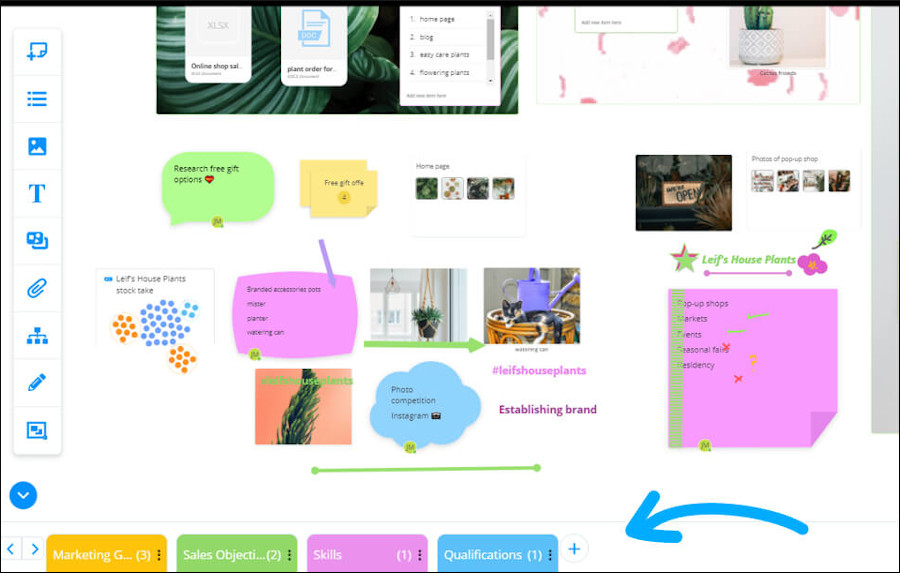
Leave a Reply