CS Odessa recently launched ConceptDraw Office 5, which contains updated versions of its suite of office productivity tools. But it also contains a little surprise: It’s namesake vector drawing program, ConceptDraw, has been converted into a diagramming tool, ConceptDraw DIAGRAM 12.
This move shouldn’t be that surprising: most business people don’t need the ability to draw vector illustrations. On the other hand, with the rise of Lean, kaizen and other enterprise improvement methodologies, more knowledge workers need to be able to draw process diagrams and workflows. This is actually a very timely move by the Ukrainian software developer. But that’s not all – the developer has included several other surprising innovations that make this program the world’s most powerful, versatile diagramming tool, in my opinion.
In this review, we will take a look at the most significant new features of DIAGRAM 12, and how they can help you become a more effective visual thinker at work.
The user interface: When you create a new diagram file in DIAGRAM 12, you are greeted by the busiest user interface I’ve ever seen in a diagramming software program. In addition to the tabbed toolbar across the top of the workspace, it is surrounded by panels on the other three sides as well, each one bristling with options. While this may work really well for a vector graphics program, it would overwhelm the average business person. I think CS Odessa needs to rethink this aspect of the program for future versions. Why? Because it’s new target audience is much different than the old one.
Layout aids: Befitting its pedigree as a full-featured vector drawing program, DIAGRAM 12 offers a full set of alignment, distribution, “make the same” and other arrangement tools. They help you to speed diagram creation and to help you create attractive visuals with a minimum of effort. Here’s something truly unique and appreciated: You can add connection points to the perimeter of any shape, wherever you want. So many times when working with other diagramming programs I’ve been forced to struggle with their built-in connection points – with no way to over-ride them. I’m very pleased that DIAGRAM 12 gives you this amount of design freedom!
Rapid draw: This capability isn’t new to DIAGRAM 12, but it has been significantly enhanced. Rapid draw enables you to quickly add shapes to your diagram, using only your keyboard’s arrow keys. You can select from chain (attach shapes in a line) or tree (org chart) arrangements. I created a simple flow chart using my laptop’s arrow keys, and found it worked very well.
Hyperlinks and notes: DIAGRAM 12 enables you to make your diagrams more informative by adding hyperlinks and text notes. The hypernote panel enables you to add notes to any shape, plus multiple hyperlinks. You can also link objects on your diagram to files, folders, web pages and even to other objects. My only complaint: I selected a shape within a diagram I was creating and added a note and a hyperlink to one of its shapes. But I didn’t see a visual indication (such as a link or note icon) to tell me that this shape has some additional information associated with it.
Title block: A new title block tool allows you to make headings for your diagrams quickly. This is a time-saver!
Callout tool: ConceptDraw DIAGRAM 12 enables you to add callouts to any object in your diagrams. This gives you the ability to comment on elements of your diagram that may need explanation for others to understand.
Updated styles panel: DIAGRAM 12 contains a styles panel to the right of the workspace that is optimized for diagramming tasks. You can also create and save your own styles, speeding repetitive work.
Roll your own shapes: If you want to create complex shapes that aren’t included in DIAGRAM 12’s extensive libraries, you can build your own, using the program’s extensive vector shape editing tools. The “operations” command opens to display no less than 10 options for joining, punching and creatively combining multiple shapes. If that’s not enough for you, there’s also a set of vertex editing tools, which enable you to add more points to a shape, so you can manipulate its contours in some very granular ways.
Sophisticated PDF import: DIAGRAM 12 enables you to import a multi-page PDF into your diagram; the program parses out the pages, and places each one within a separate tab as an image. I tried this with a 12-page PDF report, and it worked great. Why would you need to be able to do this? I can see some utility for marketers and other people who must create and update PDF reports on a regular basis. You can easily import a document, reduce and center the image on a page within a DIAGRAM document, and then add callouts and notes that explain what needs to be added, removed and updated to it – in a very visual format.
Visio import/export: CS Odessa recognizes that Microsoft’s Visio is the de facto standard for business diagramming – mainly because it’s part of some versions of the Office suite. So they wisely designed DIAGRAM 12 with import and export of the native Visio file format.
Live objects technology: This is one of the places where DIAGRAM 12 gets pretty exciting. CS Odessa has designed it so it can be used to create numerous types of business charts and diagrams. But they also recognize that infographics are a popular category as well. But they weren’t satisfied to make a set of infographic templates available to DIAGRAM 12 users. They went one step farther by enabling the program to display live data from a variety of sources within your visual creations. This enables business executives to create KPI dashboards and other powerful, interactive visuals. It contains basic and PowerEdit levels of controls, giving newbies and power users sets of tools that are tailored to their needs.
ConceptDraw SOLUTIONS: This online “store” is integrated into a vertical panel to the left of the workspace, making it easy to search for and purchase additional diagram types, templates and more that enable you to extend its capabilities and customize them to your needs. This has always been a strength of the programs in the ConceptDraw OFFICE suite. Nowhere is it more important than in Diagram 12 – simply because diagramming software can be used in SO many ways.
Presentation modes: Diagram 12’s presentation toolset is surprisingly complete. You can demonstrate your document in a full-screen mode (where all of the toolbars and properties windows disappear). You can also set it to play in a continuous loop – useful for trade show and conference displays, for example. Slide show options include two-display editing and playing (so you can edit on one screen and view the effects of your edits on the other one). One disappointment is that Diagram 12’s web and smartphone presentation modes only output to Adobe Flash – which means Apple iPhone users can’t utilize this feature. Hopefully, CS Odessa will upgrade to HTML 5 and Javascript in a future release.
Conclusion: ConceptDraw DIAGRAM 12 is the power-user tool to beat
ConceptDraw DIAGRAM 12 is without a doubt the most powerful, comprehensive diagramming program I have ever seen. Its pedigree as a vector drawing program gives it some unique capabilities that you won’t find another diagramming applications, especially when it comes to customizing shapes, connections and other characteristics of drawing objects.
ConceptDraw DIAGRAM 12 isn’t just an adaptation of the ConceptDraw illustration program. CS Odessa has also given it some powerful new features, including the ability to integrate live data into diagrams and infographics and some surprisingly sophisticated presentation capabilities.
I wouldn’t recommend this program to a first-time user of diagramming software, because it simply has so many options it may overwhelm them. But for power users of visual thinking and planning, DIAGRAM 12 sets a new high bar for functionality and customizability. Whatever your unique vision is for a diagram, chart or infographic, chances are DIAGRAM 12 can help you bring it to life.
If you want to purchase DIAGRAM 12 separately, the cost is $US 199. It’s also available as part of ConceptDraw Office 5, which includes DIAGRAM, PROJECT and MINDMAP, for $499. A trial version is also available for download.

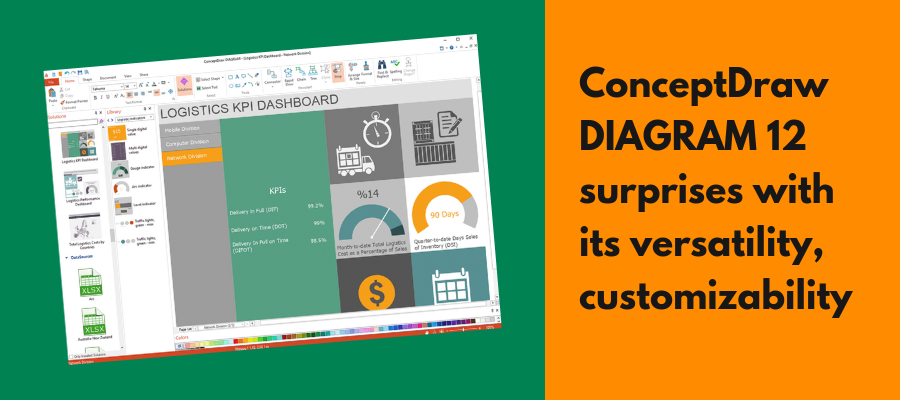
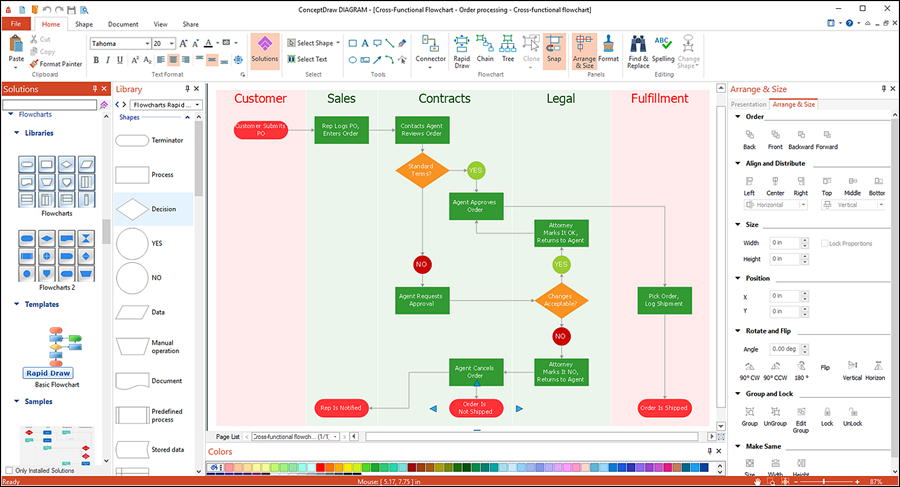
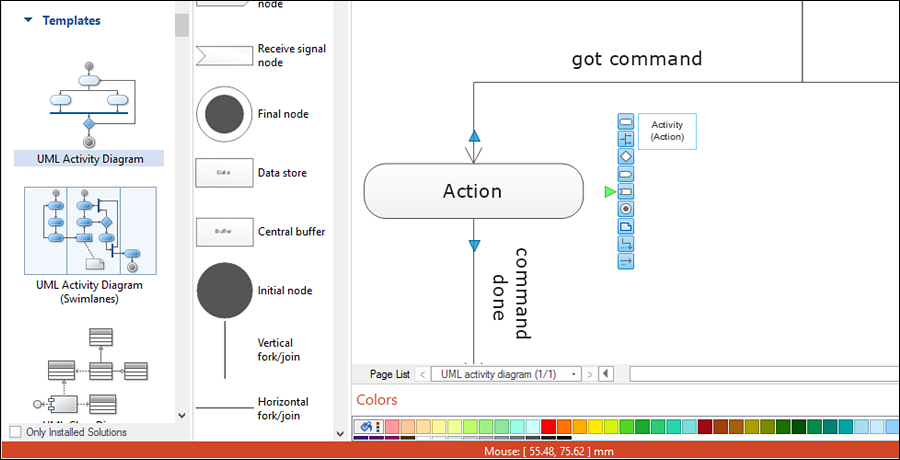
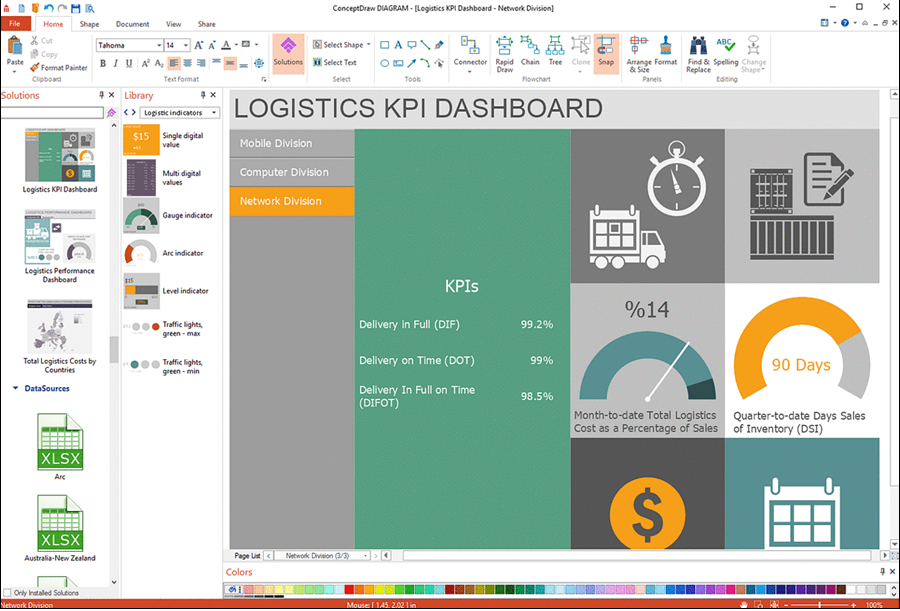
Leave a Reply