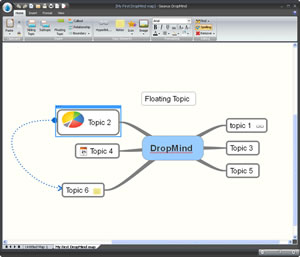 Seavus, a developer based in Sweden, has used Microsoft’s SilverLight technology to develop DropMind, a mind mapping application that is available in desktop and web-based versions, currently undergoing public beta testing. Both are well designed and show some significant promise. But some of their functionality (or lack thereof) left me shaking my head at times.
Seavus, a developer based in Sweden, has used Microsoft’s SilverLight technology to develop DropMind, a mind mapping application that is available in desktop and web-based versions, currently undergoing public beta testing. Both are well designed and show some significant promise. But some of their functionality (or lack thereof) left me shaking my head at times.
The DropMind web client
I found the DropMind web client to be well designed and easy to use. It offers a ribbon toolbar, which makes it easy to find the most frequently-used commands for creating and editing mind maps. Most common commands are grouped here, while the various map editing and enhancement functions are grouped in nested tabs in a vertical pane on the right side of the workspace.
I created a simple map with it, and found that it was very easy to add and edit topics, attach notes, icons and hyperlinks and to send invitations to share the map with others. The interface is well laid out and easy to understand. Multiple hyperlinks per topic are supported – which should be appreciated by business users. Everything was well behaved, and functioned as expected.
The DropMind web client offers what its developer calls a “four sphere map layout,” which it claims gives the user greater freedom to layout map topics. Most mind mapping programs distribute topics to the left and right of the main topic. Instead, drop mind distributes them equally above, below and to the right and left of the main topic – hence, the four sphere layout . This is apparently designed this way to maximize the use of the application’s workspace, since you can’t drag and drop topics from one location to another – not even to move a sub-topic from one parent to another. This seems like a strange omission, unless I just don’t understand how this aspect of how DropMind Web works.
The web client can import FreeMind and MindManager maps. From this online mapping tool, you can export your maps as an image, RTF document outline and to the desktop version of DropMind.
As you might expect, you can also share your maps with others, inviting them to view or collaborate on them. You can chat with others in real time, using using Google Talk, for enhanced collaboration.
One particularly cool capability of the DropMind web client is the ability to search online for images to add to your map. When you tell the program to add an image, a tabbed dialog box pops up that enables you to select from the icons included with the application, to browse your hard drive for one of your images or to perform an using the Flickr and Live image websites. It’s a very nice implementation!
In addition, DropMind Web can conduct Google and Delicious searches, using the text of the currently-selected topic as the search term. When I first decided to try these tools, however, I had a hard time finding their toolbar buttons – which were tucked below the right-side tools panel in an obscure location. Why aren’t these tools on the top toolbar?
Google search results are displayed in a pop‐up window within the application’s workspace; clicking on an individual search result opens the corresponding web page in another browser tab. How do you integrate the results of your search into your mind map? There isn’t an easy way. I tried to drag and drop one search result into my map, but nothing happened.
If you select a topic and do a Delicious search, the DropMind web client opens the search results in a new browser tab – different than the Google search functionality. Overall, I was disappointed that you can’t easily add the results of these searches to your maps. Ideally, this should be a drag-and-drop operation. According to the developer, future versions of DropMind will integrate with other social media services as well.
The desktop version of DropMind
The desktop version of DropMind (pictured above) works well, too, but I was a little disappointed with the fact that it doesn’t support the use of the “insert” key for adding new topics – almost a de facto standard in the world of mind mapping software. The program offers a selection of pre-defined map styles, but I found that many of the color schemes looked somewhat cartoonish for business use.
The desktop version of DropMind offers a surprising amount of flexibility when adding images to topics. By selecting the “image placement” button from the program’s toolbar, you can arrange the image above, below, or to the right or left of the topic text. Nice!
The program also provides numerous options for customizing your map background, including importing a background image and adjusting its transparency using a slider, and flipping or tiling the image. You can also choose from a range of solid background colors. Conveniently, DropMind ships with a modest selection of background patterns that you can easily use to customize the appearance of your maps.
DropMind offers a “focus” tool, which I thought would cause the map to be filtered to only display the currently selected topic and its children – so you can “focus” on developing its content. But instead, it only zooms the map in on that topic, while still displaying the entire map.
This program can import MindManager maps, and can export to PDF or image formats. Curiously, it doesn’t import FreeMind maps (but the web client does) and doesn’t export to RTF text outline format – which is essential if you start visually outlining an article or report in DropMind and then want to flesh it out in Microsoft Word.
Desktop/web integration
Seavus is only the second developer to introduce companion desktop and web-based versions of their mind mapping software; Mindjet was the first, with MindManager and MindManager Web, introduced in 2008. Ideally, this should allow for a seamless handoff of your maps between DropMind’s web and desktop versions. But unfortunately, this doesn’t seem to be the case. In order to do so, you must export it from one platform and then import it into the other. This seems clunky to me, and here’s why:
The gold standard that I use for comparison isn’t a mind mapping tool at all, but rather a web clipping/personal information manager called EverNote. It makes the process of keeping its desktop, web client and iPhone versions synchronized very easy. All you have to do is click the “synchronize” button and the programs do the rest. This is what applications like DropMind and MindManager (which utilizes a separate application called Mindjet Connect to move maps between the desktop and the cloud) should aim for.
DropMind is currently in public beta; the developer hopes to launch both the desktop software and the web client in early May. Pricing will be announced at that time. The initial release of the desktop version of DropMind will be for Windows, with Mac and Linux to follow soon after. If you’re interested in evaluating DropMind You can download a free trial of the desktop program or sign up for the web service on the DropMind website.
Conclusion
The desktop and web versions of DropMind show a significant amount of promise, but like any beta of a version 1.0 product, they’re a bit rough around the edges.
One of Seavus’ biggest challenges, in my opinion, is trying to carve out a unique offering in a market for desktop and web-based mind mapping tools that is already very crowded. Offering something that’s based on Microsoft’s Silverlight technology or arranging topics in four “spheres” don’t offer much added value to users, and therefore does little to differentiate DropMind in their minds. What’s needed are new capabilities that make it easier for users to accomplish common tasks. Better integration is also essential, so users can seamlessly synchronize their maps so they can access the latest versions of them from any computer with an internet connection.
We’ll see what the minds at Seavus come up with as DropMind evolves.

Leave a Reply