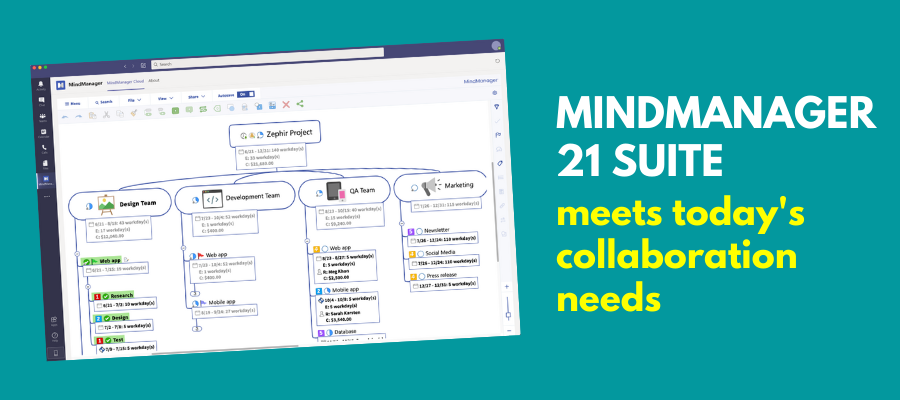
It’s a new world of work out there. In many organizations, knowledge workers and executives are working partially or fully remote, forever altering the dynamics of solo and teamwork. Corel has been hard at work developing a suite of products to streamline and enhance this new work environment.
The software giant recently released MindManager 21, the latest iteration of its flagship mind mapping tool, a new MindManager for Microsoft Teams application plus updated versions of its MindManager Go and Snap apps.
The key focus in the release of this new suite, according to the developer, is versatility – enabling individuals and teams to work in the ways that make the most sense to them. Its ultimate goal is to enable anytime, anywhere mind mapping on the user’s terms.
The Corel development team’s mission for MindManager 21 was twofold: extending its features and functionality to enable remote work while also paying attention to existing features that needed to be strengthened or improved. Here’s what’s worthy of your attention in this new version:
Revamped presentation mode
MindManager’s presentation mode had languished without improvements for many years. That’s changed with this new release. MindManager 21 includes a new file extension called Mdeck that enables you to create freestanding presentations. Users can make edits to slides that can either be reflected in the core mind map or diagram, or can exist independent of it. To view an Mdeck presentation in its native form, each of your team members must also have a licensed copy of MindManager 21. But you can export your Mdeck presentations to PDF files to share with people who don’t.
New topic info cards
To its credit, MindManager has always enabled its users to attach a large variety of information and data to map topics. But sometimes this was at the expense of clarity. That’s why Corel created a new card-based design, which enables some very flexible options for showing or hiding tasks, notes and other topic metadata.Topic info cards neatly arrange this data in an attractive list, with each element separated by a thin horizontal line. They can display:
- Task information
- Task start and end dates
- Costs
- Resources
- Links and attachments
- Notes
- Comments
- Topic properties
- Formulas
What’s especially cool is that MindManager 21 not only enables you to toggle between info card and legacy views, it also enables you to filter what’s displayed by turning off the elements you don’t want to see in a dialog box. It applies these settings map-wide. It also offers a bevy of other color and style customizations that enable you to display topic metadata the way YOU want.
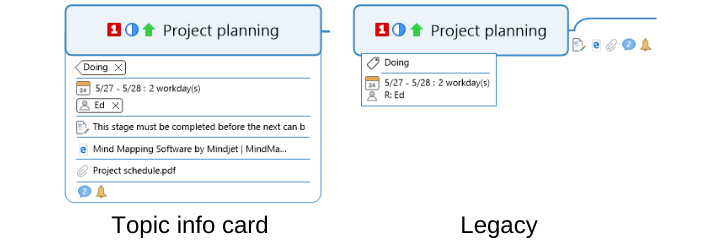
By right-clicking on the topic information, you can display it as a separate card, which you can move around the workspace. If you collapse it, an ellipsis (3 dots) indicates that more information is hidden from view. I played around with all of its options on several map topics, and was pleasantly surprised at the level of granularity it offers, and how easy it is to change the appearance of your topic information.
This is such an elegant addition to MindManager that I’m surprised no one thought of it before now. If you open up a mind map created in MindManager 2020 or earlier, topic information defaults to the legacy view.
Co-editing of mind maps
MindManager 21 now supports co-editing of mind maps. You can begin a co-editing session from within the desktop program. But the mind map must be stored in OneDrive, Google Drive, SharePoint, Box or Dropbox. When you begin a co-editing session, a browser window opens; the co-editing session takes place within MindManager Cloud. There, you can designate who has the rights to edit the map, and which collaborators should have view-only rights.
Accelerator keys
This is a new feature in MindManager 21 that speeds the addition of tags and resources to your mind maps. Selecting a topic and clicking on the # key opens up a list of your current map tags, enabling you to select it quickly. Using the @ key does the same thing for resources. Simple and elegant – nice!
Diagram visualization improvements
One of the shortcomings of MindManager’s diagram view was the way in which it handled the intersections of lines. In complicated diagrams, this meant it was hard to follow the flow of connector lines. Corel has remedied this in the new version with six types of line jumps, including arc, gap and bridge styles.
In addition, MindManager 21 includes several new object types to enhance your diagrams, including chevrons, parallelograms and trapezoids.
Microsoft Word enhancements\MindManager’s Word export tool has been completely redesigned. The export dialog box now includes a custom export option that enables you to filter your map’s content by 7 content criteria, including specific topics, icons and tags, It also gives you a number of options for ordering the topic output, how to display topic info and icons and more. Most importantly, you can map each level of your map topics to a specific text style in Word. All this adds up to less work reformatting your map’s contents once you open it in Word.
In addition, you no longer need to have Word installed on your computer to export to it – especially useful if you don’t use it but other team members or clients do.
New: MindManager for Microsoft Teams
For years, MindManager has connected with SharePoint, the leading collaboration environment for companies using the Microsoft enterprise environment. In recent years, that’s been supplemented by Microsoft Teams, a lightweight collaboration tool that enables work groups to hold video conferences and collaborate on documents.
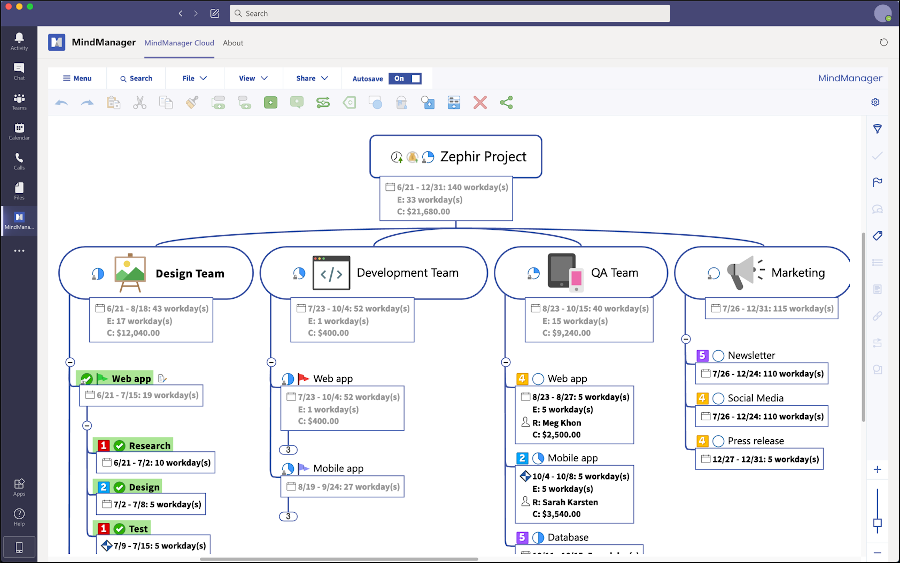
Accordingly, Corel has built a version of MindManager that can “live” within the Teams environment. MindManager for Microsoft Teams enables you to open and edit MindManager files using an embedded editor directly in Microsoft Teams or in the MindManager desktop program. In addition, you can co-edit maps, manage team dashboards, and keep tasks and projects on track all within Microsoft Teams.
MindManager Snap gets a facelift
In the last iteration of MindManager, Corel launched Snap as an app that you could use to capture content and send it to a queue, which would appear in a panel within MindManager 2020. From the queue, you could then drag and drop the items you saved into your mind maps.
In MindManager 21, this tool has been enhanced to enhance team collaboration. You can now create a team within Snap, and send the items you’ve captured to all members of your team (a group snap) or to one specific person (Corel calls this “peer-to-peer snaps).
In addition to the desktop Snap app, you can also save and share snaps via the MindManager Go smartphone app or via a Snap Chrome browser extension. Corel has also added an extension for the Microsoft Edge browser, too.
One caveat, however: In order to benefit from group snaps, all members of your team must be licensed users of MindManager 21.
Collaboration for an evolving world of work
Thanks to Corel’s investment, MindManager continues to evolve into a more powerful platform for teams and enterprises. My favorvisualite new features are the highly configurable topic info cards and the revamped presentation mode. I think it’s also a great move that Corel has aligned MindManager with Microsoft Teams, which is arguably one of the better and most stable collaboration platforms available today.
I’m not convinced that “group snaps” are all that valuable to most teams. At my work, if I come across an interesting tidbit of information, my first thought is to use Google Chat, Basecamp or email to share it – not a tool like MindManager Snap. But that’s just my opinion.
One thing that only gets a passing mention in the press materials for this product launch is the fact that Corel has also launched MindManager for Mac 13. Why is this significant? Because new versions of MindManager for this platform have ALWAYS lagged the Windows updates. This may be the first time in history that the developer has released a new version for both simultaneously.

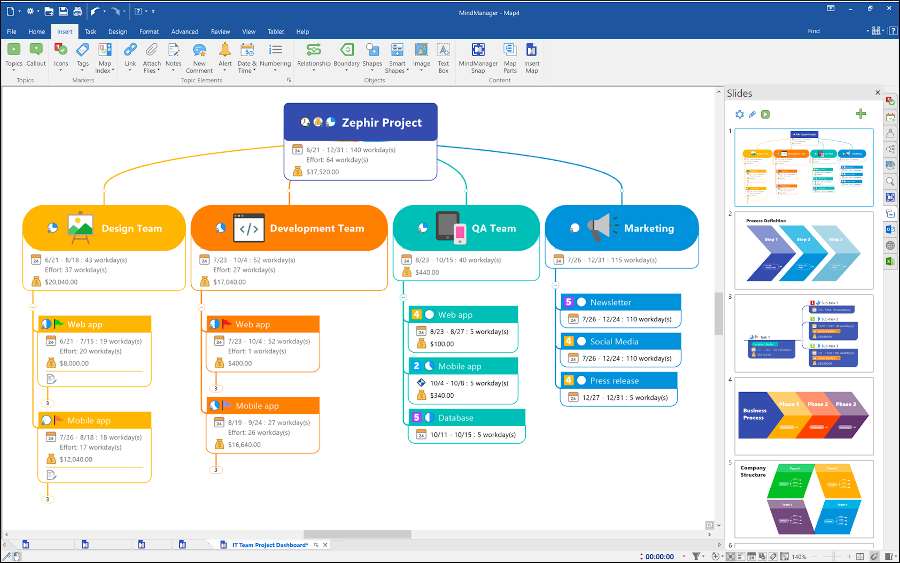
Leave a Reply