MindMapper 16 Arena for PC from SimTech takes an intriguing approach to helping you manage your projects. It combines mind mapping with project planning and dashboard views to help you manage your thinking, planning and project execution. And it tightly integrates all of these pieces into a cohesive, powerful toolset.
In this review, we will take a closer look at MindMapper 16 Arena, with an emphasis on those features and capabilities that can help you be more productive, creative and effective in a business environment.
New dashboard view
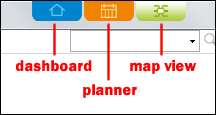 When you first open MindMapper 16, it looks much like any other contemporary mind mapping software program, with a ribbon toolbar at the top of the screen and a properties bar to the right of the workspace. But there is something more here, too: a set of three colorful buttons that enable you to quickly link your mind map to the planner and dashboard.
When you first open MindMapper 16, it looks much like any other contemporary mind mapping software program, with a ribbon toolbar at the top of the screen and a properties bar to the right of the workspace. But there is something more here, too: a set of three colorful buttons that enable you to quickly link your mind map to the planner and dashboard.
Clicking on the blue button causes the program to open a dialog box, which asks me to connect my Google calendar and Google Drive accounts with MindMapper. Once it has established that connection, it takes me to my dashboard, a colorful, full-screen view that could just as easily be the background of my laptop’s screen.
The dashboard consists of three vertical panels, centered toward the middle of the screen:
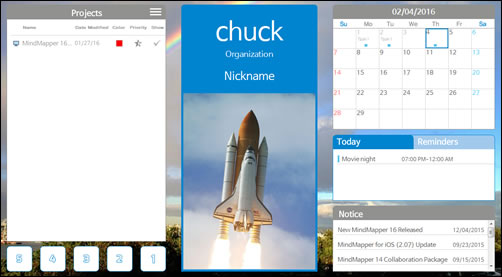 The left panel displays projects, which you can populate with your most important MindMapper files. A “hamburger” button (three stacked horizontal lines) enables you to create a new mind map/project directly from the dashboard, add an existing one to the list or delete it from the list. This arrangement makes it easy to keep you most important project files a single click away.
The left panel displays projects, which you can populate with your most important MindMapper files. A “hamburger” button (three stacked horizontal lines) enables you to create a new mind map/project directly from the dashboard, add an existing one to the list or delete it from the list. This arrangement makes it easy to keep you most important project files a single click away.
Once a project is displayed in this view, you can designate its importance and assign it a color, which makes it easier to visually scan a long list for the project you’re looking for. it also uses this color when displaying scheduled tasks in the calendar view. A “show” button enables you to toggle the display of tasks in the dashboard’s calendar or hide them. What’s cool is that you can add or connect to any MindMapper project on a local drive or on Google drive. With more organizations collaborating on documents via Google’s cloud services, this is a very smart move by SimTech.
In the dashboard view, everything is linked, providing you with single-click access to your most important information. For example, if you click on a project in your list, it will automatically open. Same with project tasks displayed in the dashboard’s calendar. SimTech says this integrated design enables visual thinking and bird’s eye view perspectives while managing a detailed project schedule.
Below the projects panel is a set of five numbered buttons, which you can use to create shortcuts to web pages or executable files (programs). Clicking on one opens a Windows Explorer dialog box, which gives you a choice of a shortcut (.lnk) file, web page or executable file (.exe). So I entered in the URL for Google and clicked the okay button. However, it didn’t seem like the program saved my shortcut. Frustratingly, the shortcuts are not something that are covered in the program’s help file. So I checked with my contact at SimTech, and she informed me that in order to add a URL to one of these buttons, I would need to follow this process:
- Navigate to the web page I want to save
- Drag the URL to the Windows desktop, which creates an .lnk (link) file
- Add the .lnk file to the shortcut button
This three-step process seems overly complex to me, and will probably confuse other users of MindMapper 16.
The center panel of the dashboard contains my name, organization and nickname, plus a large, vertical image that can be customized. SimTech encourages users to use this section of the dashboard to create a prominent visual reminder of your vision, goal, or dream. You can link this image to your master map or a URL. When you click on the image, your linked master map or URL will open. That’s cool!
The right panel contains a calendar, which displays a combination of appointments from Google Calendar, my project tasks and any appointments I decide to add to it. The dashboard displays a month at a glance. If I click on a date in the calendar, MindMapper displays a full-screen calendar.
Two other panels in the right-hand column displays upcoming appointments and “notices” – which are populated by a list of MindMapper announcements. There doesn’t seem to be any way to edit this. I’m not sure what it’s purpose is, other than to keep users up-to-date on the latest developments with the program they’re using.
Clicking on the green button at the top of the program’s toolbar returns you to map view, and the red button to the calendar.
The new planner – highly functional
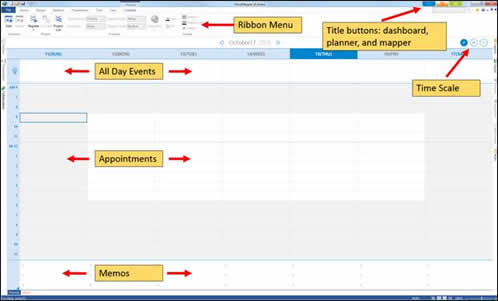 MindMapper 16 Arena’s new planner view is much more than a month-at-a-glance calendar. It’s divided into three horizontal panes, to give you multiple perspectives on your work. The top pane, which is fairly narrow, is an all-day planner. It displays those tasks that have a start and end date specified.
MindMapper 16 Arena’s new planner view is much more than a month-at-a-glance calendar. It’s divided into three horizontal panes, to give you multiple perspectives on your work. The top pane, which is fairly narrow, is an all-day planner. It displays those tasks that have a start and end date specified.
The middle pane contains appointments. You can click on a time slot and simply type in a new appointment; a right-click command enables you to add a note, hyperlink and legend to the appointment. Once you add an appointment in this view and connect it to a project map, your appointment is automatically added to your mind map. In addition, appointments sync to Google calendar, and can be exported in the iCal format.
A memo block sits at the bottom of the screen, which contains a list of tasks for that day. You can easily resize each block by dragging and dropping their borders. Likewise, all-day events and appointments can be adjusted by dragging and dropping them.
How does this work? Here’s an example: You can make an appointment in the calendar slot or create an all day event and connect it to a project map pertinent to that schedule. When connected, the schedule item will appear on the map, allowing you to switch between the map and the schedule, enabling you to view the whole project in the map and detailed schedule in the calendar. To do this, your mind maps must be registered with the program as project maps. That step ensures that your project map appears in the pop-up list of mind maps when it comes time to connect an appointment with a specific project. I love this level of integration, which is much easier to see when using the program than it is to explain in writing.
In addition to the planner view, MindMapper 16 Arena has a GANTT view, which can be toggled on and off while viewing a mind map. It appears in a split screen above the mind map.
Other improvements
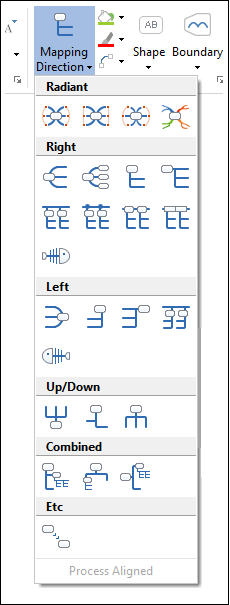 In addition to these major improvements, MindMapper 16 Arena offers numerous other enhancements:
In addition to these major improvements, MindMapper 16 Arena offers numerous other enhancements:
- 23 different mapping directions, from a hand drawn style to problem-solving fishbones to a variety of process trees
- Improved spacing for the first-level topics when topics get too numerous
- Improved collaboration and map co-editing
- The ability to select topics that have been created or modified within a certain time frame (this is pretty cool)
- The ability to view lists of all hyperlinks and attachments in a mind map, and to open, add and delete them
Conclusion
So many mind mapping programs are starting to look alike and have similar features that it’s downright refreshing when a developer breaks from the pack and innovates. That’s exactly what SimTech has done with MindMapper 16 Arena. I’m convinced that’s because the company has a clear vision for what it wants users to accomplish with it – which is spelled out in, of all places, the program’s help file.
SimTech’s mission is to provide not just a visual mapping tool, but a workflow tool that helps users with what it calls “mind processing” – one that enables brainstorming, thinking, planning and writing as part of an integrated whole. It does this by providing you with numerous models and frameworks for stimulating and capturing your ideas, and by providing tight integration between thinking and planning.
It seems that SimTech also recognizes that this isn’t a completely linear process. In other words, people sometimes need to jump back and forth between, thinking, planning and execution. MindMapper 16 Arena enables that via the new dashboard and planner views.
I’m thoroughly impressed with how far this program has come, just in the last few years. I look forward to seeing what’s next from SimTech and its flagship product, MindMapper Arena.
For more information, visit the MindMapper 16 web page.

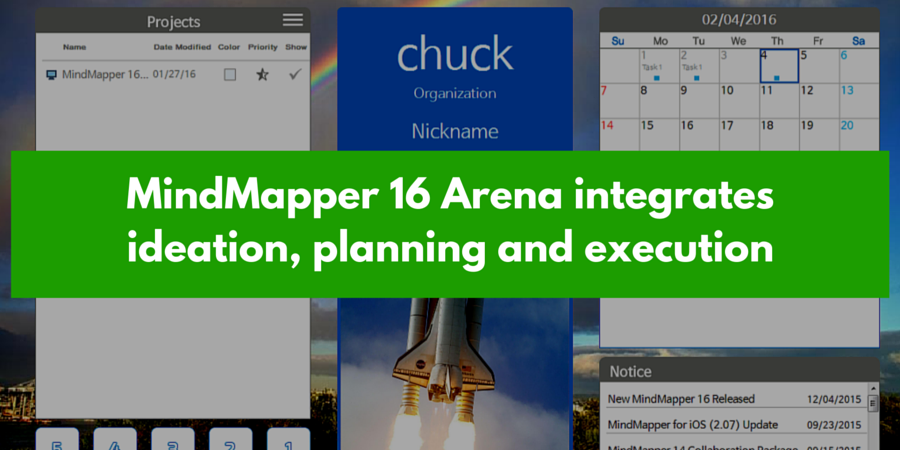
Leave a Reply