Developer Nick Duffill recently announced the availability of a new plug-in, Network Builder, that enables MindManager for Windows to create sophisticated concept maps and block diagrams. This intuitive application can help you to create professional-looking concept maps quickly and easily, even if you have never created them before.
What are concept maps?
Concept maps are commonly used in education to communicate and evaluate knowledge. They can show rich networks of relationships between topics that aren’t possible in tree diagrams like mind maps. In concept maps, for example, there is no limit to the number of parent and child topics a single idea may have. Also, each relationship line contains one or more words that explains the nature of their relationship.
Duffill has written a helpful white paper that compares and contrasts mind mapping and concept mapping. In it, he provides a clear, concise explanation of concept mapping’s role in education:
“A student’s Concept Map can be systematically evaluated by their teacher, to assess their grasp of a subject. The scope of their maps and their level of understanding of the relationships between ideas are a reliable indicator of their “knowledge” – what they have learned and integrated, not just learned by rote. It is one thing to know facts but relating them to each other and understanding their influence on each other takes us from information towards knowledge.”
Creating concept maps with Network Builder
When you install Network Builder, it inserts a new tabbed section to MindManager’s ribbon toolbar. It can be turned on or off by clicking on the “active” button. When turned on, it tells MindManager it’s working in concept map mode. Network Builder repurposes MindManager’s floating topics and relationship lines to enable it to show rich interconnections and relationships between topics.
The concept map toolbar contains buttons for adding nodes, connectors and inbound, outbound and bidirectional relationship lines. It also provides tools that help you align topics, for neater diagrams, a snap to grid tool and commands that enable you to mirror, flip and rotate topics.
Building a concept map is simple in Network Builder. Its two basic building blocks are nodes and connectors. Nodes are floating topics or concepts in your network; connectors contain the words that link them together and describe their relationships. For example, the node “rain” is joined to a connector named “comes from” and thence to another node entitled “clouds.” Read together as a group – called a “proposition” in concept map-speak – this set of map elements reads “rain comes from clouds.” Understanding these two concepts – nodes and connectors – is central to utilizing Network Builder.
Clicking on the toolbar’s “auto-insert” button is recommended; this enables the application to intelligently anticipate what you want to do. For example, you can simply start typing in a blank area of the workspace to create a new node. When you click the insert key, the application inserts a connector topic. Type in a word or two that describes the relationship and then click the insert key once again. Network Builder automatically inserts another node to form a complete proposition. Pretty cool!
In addition, the toolbar contains a “centralied” checkbox that, when activated, automatically ensures that each connector in your diagram remains equidistant between the two concepts it connects. Of course, if you want to manually position connectors, you can turn off this setting.
Network Builder enables you to create inbound and outbound nodes. Both of these are described in terms of where the new node will point in the relation to the connector. Let’s say in our example that I clicked on the “caused by” connector. Then I selected “inbound” connector and typed another term, “snow.” This inserts a new node, with the arrow pointing toward the “comes from” connector. An outbound connector points the arrow toward the new node being created. It sounds complicated, but it’s really not.
Manipulating your concept maps
Network Builder does a good job of auto-arranging topics as you add them to your concept map. It also provides you with tools for spacing topics proportionally, using “move apart” and “move closer” buttons, aligning topics with each other, and moving them right, left, up or down – so you can adjust the shape of your concept map to exactly fit your needs.
Because Network Builder uses Floating Topics, you can embed notes, icons, images, hyperlinks and attachments to your diagrams. They can be exported as images, PDFs or clickable web pages, and the maps are fully accessible to other users of MindManager for Windows.
A mixed map environment
Duffill says that you can easily mix concept maps and mind maps in the same diagram, within the same workspace. This is accomplished by simply creating your concept map, then clicking the “active” button to return to mind mapping mode, and placing a floating topic in the workspace that will become the central topic for your mind map. He recommends using a right-facing map, to ensure that it doesn’t interfere with the concept map next to it.
Creating block diagrams
To create a block diagram in Network Builder, simply toggle the drop-down menu item on the left side of the toolbar from concept map to block diagram. This enables you to connect floating topics together without descriptive text in the middle and to create diagrams similar to the one below (click on the image to see a larger version).
Who can benefit from Network Builder?
I asked Duffill who the ideal users of Network Builder are. Within a business context, analysts are the ideal candidates, because they have a need to be able to map out complex systems and processes. Anyone who must capture research findings or works in the field of knowledge management will also benefit from its ability to diagram the rich interrelationships between the bits and pieces of knowledge they gather.
One benefit to business users of MindManager is that it enables you to get more value out of a tool in which you may have already invested. Instead of having to purchase a separate software program to create network diagrams and concept maps, you can simply leverage MindManager to fill both roles.
Conclusion
I love the way Duffill has cleverly programmed this plug-in to adapt MindManager’s rich feature set to the purpose of concept mapping. He has anticipated all of the functionality users are likely to need in order to create simple or complex concept maps and block diagrams, and enables them to do so intuitively. He’s also created what is, in essence, a “speed diagramming” mode with the auto-insert mode that enables you to quickly build networks, without having to worry about which type of connector you need to select next. Network Builder simply does that for you.
But don’t take my word for it. Download the 15-day free trial version of Network Builder and see if it fills a role in your diagramming needs. I think you’ll be pleasantly surprised at how it extends MindManager’s capabilities, helping you to get more out of it.
Network Builder is distributed for Harport Consulting (Duffill’s consulting firm) by Olympic Ltd., a Mindjet value-added reseller that also develops MindManager add-ins. It is available for MindManager 9, 2012 and 11 for Windows and can be ordered for £29 – approximately US$45. You can learn more about it on the Network Builder web page.

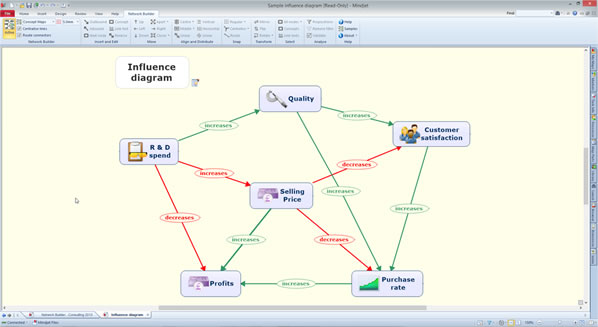

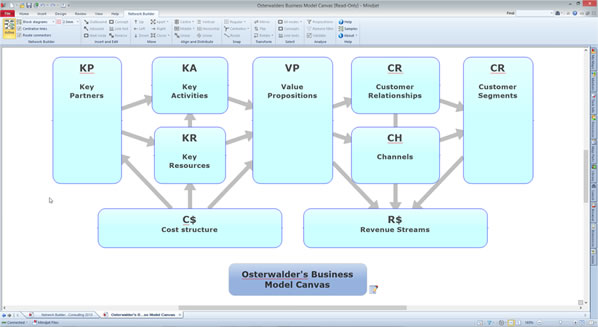
Leave a Reply