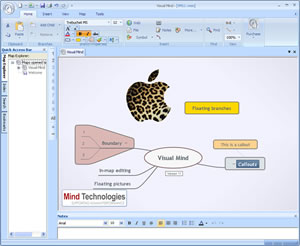 Mind Technologies recently announced the availability of a beta version of Visual Mind 11, which offers a number of incremental improvements over Visual Mind 10. Here is a list of what’s new, along with my observations on each of the new features. For some reason, this beta version strikes me as a little rough around the edges:
Mind Technologies recently announced the availability of a beta version of Visual Mind 11, which offers a number of incremental improvements over Visual Mind 10. Here is a list of what’s new, along with my observations on each of the new features. For some reason, this beta version strikes me as a little rough around the edges:
- In-map editing: As of this version, you can add and edit topics directly in the map workspace, rather than into a pop-up dialog box, as in past versions. As in the last version of Visual Mind, you can simply start typing and the program will automatically create a new topic – in place, within your map. A small ABC indicator allows you to toggle between capitalizing the first letter of your topic, or formatting it all lower case, while a small button to the right of the topic enables you to set its style (add icons) or change over to “advanced editing” (which invokes the old style of pop-up menu with tabs for general options, text font and style, child order and boundaries). This new input mode simplifies and speeds the addition of content to your map, while still giving you one-click access to additional options – nice!
- Floating branches: Visual Mind version 11 enables you to add floating branches anywhere within the workspace, giving you greater flexibility when structuring your maps. Unfortunately, this command is buried in a sub-menu under the “add child” command, which took me a few minutes to find. Then a message pops up, instructing you that if you really want to insert a floating topic, you need to select the “root branch” (the map’s central topic). However, when I did so, I was stymied by a big block of text popping up (because when you hover over a topic, a tool tip pops up displaying its attached notes text). I finally got it to work, but it wasn’t as easy as I had hoped. I tried mousing over a blank area of the map and right-clicking, but the right-click menu didn’t offer an “add a floating topic” command. That would be the easiest and most intuitive way to do this, in my opinion.
- Floating pictures: You can now add images and graphics anywhere within your map, but this suffers from the same usability issues as the floating branch implementation. To add a floating picture, you must first click on the central topic of your map. Visual Mind places the image just above the central topic, which you can then drag wherever you want within the workspace. Once again, a right-click command would be very helpful.
- Callouts: You can now annotate your map topics with remarks, which appear just above the topic, attached by a dotted line. It’s a great way to add notes to yourself. However, callouts in Visual Mind 11 have the same rounded rectangle shape as topics do (although in a different color), which may confuse some new users, who may mistake them for additional topics. If these were a different shape, such as a conversation “balloon,” it would be easier to tell them apart from topics.
- Visual relationship lines: This is a nice addition to Visual Mind, but I’m a little surprised that the program didn’t offer them before.
- Boundaries: You can now visually group topics together using boundaries or borders.
In the past, I have given Visual Mind high marks for being a polished, easy to use program that offers a lot of functionality and ease of use – good value for the money. But for some reason, I found several aspects of this version 11 beta to be somewhat clunky to use. Perhaps these are things that will be fixed prior to launch.
For more details and a download link, please visit the Visual Mind 11 beta web page.

Leave a Reply